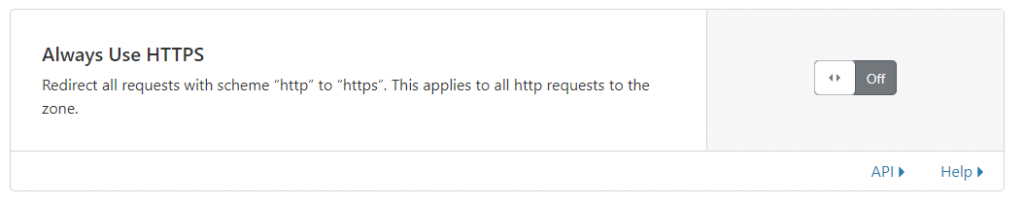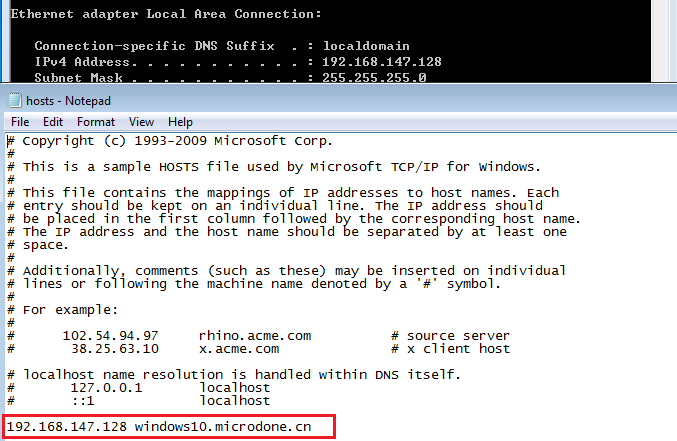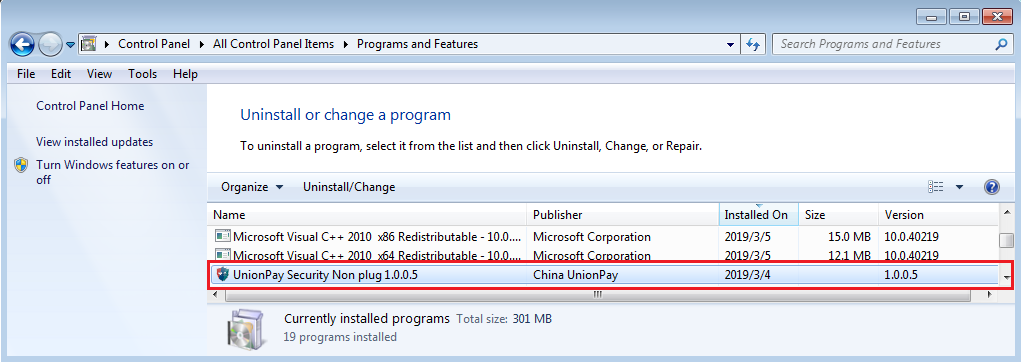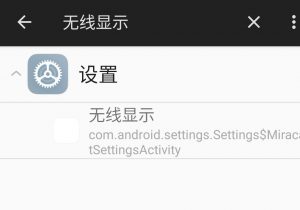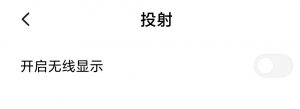The recent UI change on the YouTube website has been causing some annoyance among users. Unfortunately, there is no option to choose whether to use rounded corners or not.
The CSS style below controls the corner of the player:
ytd-watch-flexy[rounded-player-large][default-layout] #ytd-player.ytd-watch-flexy {
overflow: hidden;
border-radius: 12px;
border-top-left-radius: 12px;
border-top-right-radius: 12px;
border-bottom-right-radius: 12px;
border-bottom-left-radius: 12px;
}
The style “border-radius” defines the size of rounded corner of the player.
So, to disable the rounded corners you just need to disable or change the correspond CSS style.
Here is the example to restore right-angled corners for player by using uBlock Origin extension:
- Open the dashboard of uBlock Origin.
- Enter the following code into the “My Filters” section:
www.youtube.com##.ytd-watch-flexy:style(border-radius: 0px!important;)“border-radius: 0px” means no rounding is done and the corner is square.
To remove rounded corners for thumbnails, add following code:
www.youtube.com##.ytd-thumbnail:style(border-radius: 0px!important;)